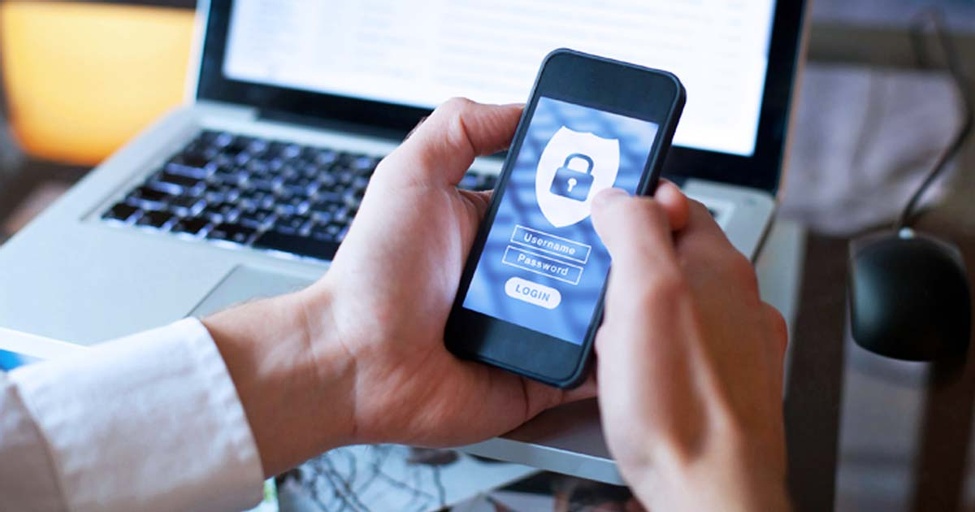TP-Link Deco X55 Pro Review
The Deco X55 Pro is a nice upgrade from the original but for a higher price.
Jul 30, 2024 | Share
Equipment Guides, Product Reviews
*Amazon.com price (as of 8/16/23 17:35 MST). Read full disclaimer.
† Price for three units

The Deco X55 Pro’s 2.5Gbps Ethernet upgrade helps deliver the fast Wi-Fi speeds you need. Kevin Parrish | HighSpeedInternet.com
Is the Deco X55 Pro right for you?
The Deco X55 Pro is a significant design upgrade from the vanilla X55 model, offering more Wi-Fi speeds to devices that support superwide channels. But unlike the older X55 system, which has a few notable features the Pro model lacks, there’s not much else happening here. It’s a barebones system providing good speeds throughout your house, but that’s it. Consider the vanilla X55 instead if you want free VPN tools and IoT device management.
 Pros:
Pros:
- 2.5Gbps Ethernet ports
- 160 MHz channel support
- Free basic parental controls
 Cons:
Cons:
- Subscription-locked features
- No free VPN features
- No channel controls
Fastest internet plans for the Deco X55 Pro
What makes this system a “pro” model is the usable wired speed increase of up to 2,370Mbps (give or take) versus around 940Mbps on the original model.
To see if you have the best internet speeds for the Deco X55 Pro, run our speed test first:
Also, you don’t absolutely need a 2,000Mbps plan to use this system—any plan under 2,300Mbps will do. Here’s a list of options if you were already thinking about an upgrade anyway:
| Plan | Speed | Type | Price | Order online |
|---|---|---|---|---|
| Astound Broadband 1500 Mbps Internet | Up to 1,500Mbps | Fiber | $60.00-$70.00/mo.* | |
| AT&T Internet 2000 | Up to 2,000Mbps | Fiber | $125.00/mo.† | View Plans for AT&T |
| CenturyLink Fiber Gigabit | Up to 940Mbps | Fiber | $65.00/mo.‡ | |
| Cox Go Beyond Fast | Up to 2,000Mbps | Fiber | $150.00/mo.§ | View Plans for Cox Communications |
| Frontier Fiber 2 Gig | Up to 2,000Mbps | Fiber | $99.99/mo.|| | View Plans for Frontier |
| Google Fiber 2 Gig | Up to 2,000Mbps | Fiber | $100.00/mo.|||| | |
| Mediacom Prime Internet 1 GIG | Up to 1,000Mbps | Cable | $54.99/mo.# | View Plans for Mediacom |
| Optimum 2 Gig Fiber Internet | Up to 2,000Mbps | Fiber | $55.00/mo.** | View Plans for Optimum |
| Spectrum Internet® Gig | Up to 1,000Mbps (wireless speeds may vary) | Cable/fiber | $89.99/mo.†† for 12 mos. | View Plans for Spectrum |
| Verizon Fios 2 Gig | Up to 2,300Mbps | Fiber | $109.99/mo.‡‡ w/ Auto Pay | |
| WOW! Internet 1 Gig | Up to 1,000Mbps | Cable | $50.00/mo.## | View Plans for WOW! |
| Xfinity Gigabit Extra | Up to 1,200Mbps | Cable | $80.00/mo.§§ | View Plans for Xfinity |
See disclaimers
Deco X55 Pro standout features

The Deco X55 Pro system takes only a few minutes to set up and use. Kevin Parrish | HighSpeedInternet.com
The Deco X55 Pro mesh system is as barebones as you can get. We have more to say about the design than about its features.
Compare the Deco X55 Pro to the competition
| Product | Wi-Fi version | Max throughput | Price* | Order online |
|---|---|---|---|---|
| TP-Link Deco X55 Pro | Wi-Fi 6 | 3,000Mbps | $299.99 | View on Amazon |
| TP-Link Deco X50-PoE | Wi-Fi 6 | 3,000Mbps | $299.99 | View on Amazon |
| TP-Link Deco XE75 Pro | Wi-Fi 6E | 5,400Mbps | $399.99 | View on Amazon |
| NETGEAR Nighthawk MK83 | Wi-Fi 6 | 3,600Mbps | $299.99 | View on Amazon |
| Amazon Eero Pro 6 | Wi-Fi 6 | 4,200Mbps | $399.99 | View on Amazon |
*Amazon.com prices (as of 8/16/23 17:35 MST). Read full disclaimer.
All three TP-Link mesh systems listed above are similar in a lot of ways. All three support superwide Wi-Fi channels and have the 2.5Gbps Ethernet port to back them up and reach the advertised Wi-Fi speeds. But the X55 Pro lacks the Power over Ethernet support offered on the Deco X50-PoE system and the third 6 GHz band seen on the XE75 Pro system. The Nighthawk MK83 and Eero Pro 6 don’t even use 2.5Gbps Ethernet, nor do they have superwide channels for fast Wi-Fi speeds.
The X55 Pro’s biggest contender on the list is TP-Link’s own Deco XE75 Pro, which uses a third 6 GHz band as a dedicated Deco-to-Deco line. This design enables faster speeds on the XE75 Pro than the X55 Pro when we test their satellites in the dining room—a 412Mbps difference, in fact. But the XE750 Pro’s speed boost comes with a $100 price increase over the X55 Pro.
See our full coverage of the best mesh systems and routers.
Our Deco X55 Pro scoring breakdown
| Category | Score* | Summary |
| Performance | 4 | Matches other dual-band systems based on our tests. |
| Features | 3 | Requires a subscription for some premium parental controls and security. |
| Design | 3 | Includes 2.5Gbps ports to better support 160 MHz channels. |
| Setup | 5 | Gets you up and running in no time flat. |
| Ease of use | 4 | Provides a great user experience through the Deco app. |
* out of 5 points
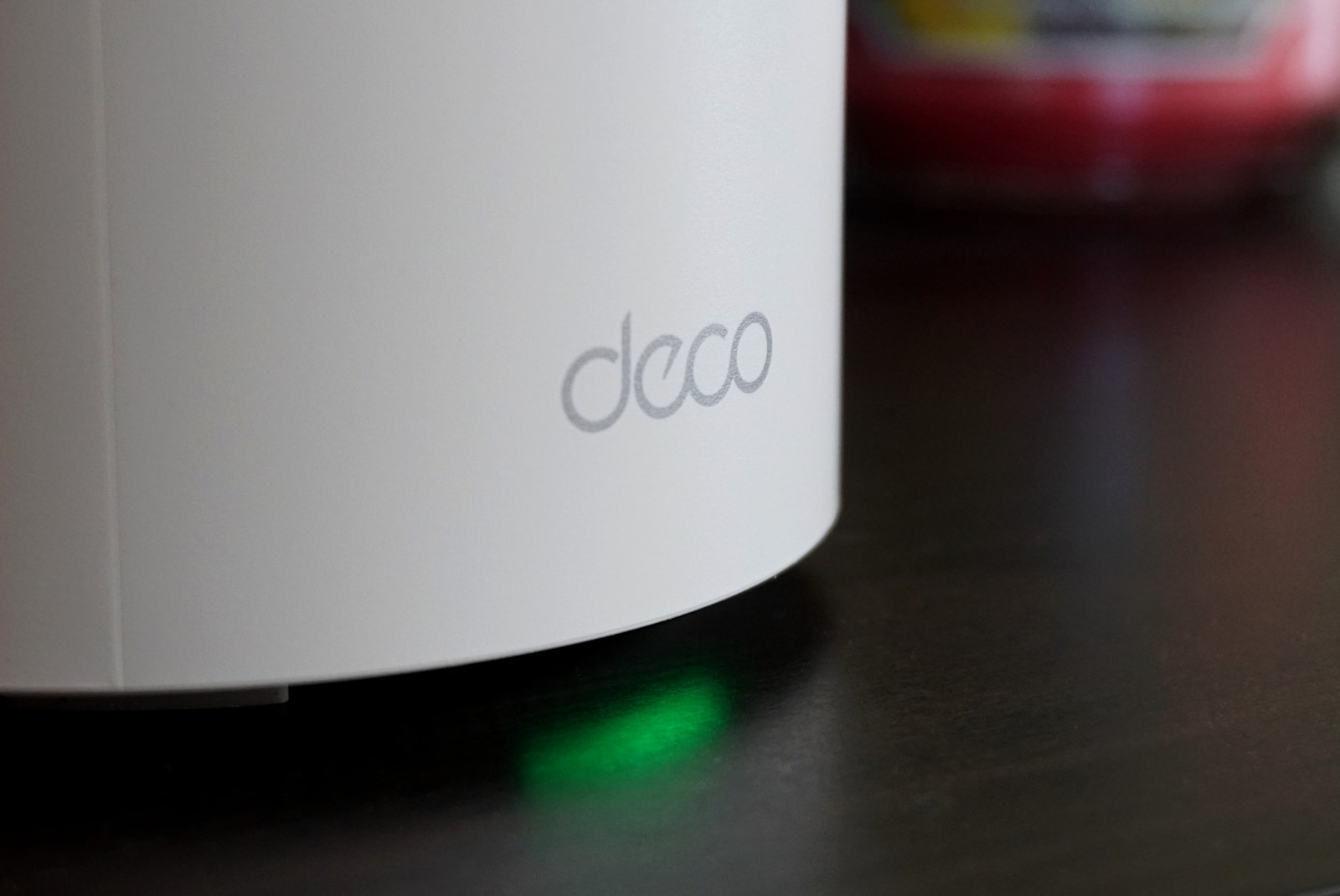
The Deco X55 Pro needs a dedicated third band for router-to-satellite chatter and faster Wi-Fi speeds. Kevin Parrish | HighSpeedInternet.com
Performance |
4 |
The X55 Pro had better speed results in our 80 MHz channel tests than the vanilla X55 model, but we’re going to blame it on better conditions versus anything related to the 2.5Gbps Ethernet port. It matched nearly every other mesh system we’ve tested at close range, but there’s a clear difference between mesh systems with two bands like this one and those with a third band dedicated to router-to-satellite communication (backhaul).
For example, with the TP-Link Deco X55, X55 Pro, and X50-PoE systems, we tested an average of 350Mbps to 400Mbps from the satellite located in the dining room. Technically, it’s a 20-foot trip in a straight line from router to satellite, but two walls, a door, furniture, and cabinets block the path. These three systems do not have a dedicated wireless line for Deco-to-Deco communication.
By comparison, the NETGEAR Nighthawk MK83 and Amazon Eero Pro 6 do have a third band used for router-to-satellite chatter, and we tested a significantly higher 540Mbps to 600Mbps average in the same spot. TP-Link’s Deco XE75 Pro uses the 6 GHz spectrum for its dedicated line, producing an even better average of 785Mbps.
As for testing the 160 MHz channel speeds, our Lenovo ThinkPad laptop and Google Pixel 6 reached around 1,670Mbps sitting next to the router unit, which is right on the money and shows the benefits of having a 2.5Gbps Ethernet port. A Gigabit Ethernet port would max the real-world speeds to 940Mbps.
Finally, we saw a lot of fluctuation when we tested the satellite-to-router communication since it uses a 160 MHz channel by default. The best averages we saw were around 1,180Mbps, but we mostly recorded around 750Mbps on average when the connection switched to an 80 MHz channel due to interference—which aligns with what we recorded with the iPhone 12 Pro Max at 20 feet.

Like the previous model, the Deco X55 Pro system looks good anywhere you place it. Kevin Parrish | HighSpeedInternet.com
Features |
3 |
The Deco X55 Pro is about as featureless as you can get for a mesh system—especially after reviewing the Deco XE75 Pro.
With the XE75 Pro, you get things like a third IoT network, device isolation, native support for smart home devices, and built-in VPN tools at no extra cost. It, too, supports a 2.5Gbps wired connection, but you also get a third 6 GHz band.
That’s not the case with the X55 Pro. It’s essentially our favorite budget mesh system stripped and outfitted with new 2.5GHz ports, and that’s it—we provide a comparison in our FAQ. If you need VPN support, you must subscribe to HomeShield Total Security or select a different system, like NETGEAR’s Nighthawk MK83, sold at the same price.
Still, we gave it a higher-than-it-deserves score because it offers more free parental controls than other standalone routers and mesh systems we’ve tested. A lot of good features are locked behind the Advanced Parental Controls Advanced subscription, but there’s enough here to keep your little peeps in check.
What we wish the Deco X55 Pro did better
- Built-in VPN server
- Native USB connectivity
We already harped about this, but the Deco X55 Pro needs a built-in VPN server, at the very least, like with the original X55 system. It usually allows you to remotely use your home internet connection from a coffee shop or a hotel to keep you anonymous as you surf online. There’s a VPN client you can use, but it requires a HomeShield Total Security subscription.
And while you can connect a USB stick to an Ethernet port using an adapter, mesh systems generally don’t include built-in features to support USB devices, like file and printer sharing. One day that’ll change. Maybe.

Both Ethernet ports on the Deco X55 Pro deliver speeds up to 2,500Mbps (2.5Gbps). Kevin Parrish | HighSpeedInternet.com
Design |
3 |
The big callout here is the upgrade from Gigabit Ethernet to 2.5Gbps Ethernet. Both ports on the X55 Pro model are now faster, not just one, which is a pleasant surprise. This upgrade makes the advertised 2,402Mbps speed possible on the X55 Pro, whereas the vanilla X55 model fails to meet that advertised speed because it’s bottlenecked by the slower Gigabit Ethernet port.
For example, when we used the widest Wi-Fi channel (160 MHz) for testing, we recorded a 1,550Mbps average on a single device connected to the X55 Pro. When we connected the same device to the vanilla X55 using a similar superwide channel, we recorded an 874Mbps average. That’s a huge difference and shows how the 2.5Gbps Ethernet upgrade on the Pro model enables more Wi-Fi speed.
But there’s a drawback.
What the X55 Pro doesn’t upgrade is how each Deco unit communicates with each other. There’s no third band dedicated for backhaul use, so you’re sharing the airwaves with their chatter, reducing your speeds. We suggest you use the upgraded wired connection for Deco-to-Deco use, so their transmissions don’t interfere with yours—even if your ONT or modem still uses Gigabit Ethernet. Yes, draping Ethernet can get a little ugly, but hopefully, your home is already wired for Ethernet use.
Setup |
5 |
Setting up the Deco X55 Pro is really, really easy. It quickly walks you through restarting your modem, connecting the first Deco, and naming the Deco’s location. You can power on the other Deco units at any time, and they automatically join your new network in two minutes or less—and with no manual configurations on your part.
To set up and use this system, you need a free TP-Link ID account, but we’ve never seen a mesh kit that doesn’t require a cloud account. It’s the norm and allows you to securely manage your network no matter where you are.
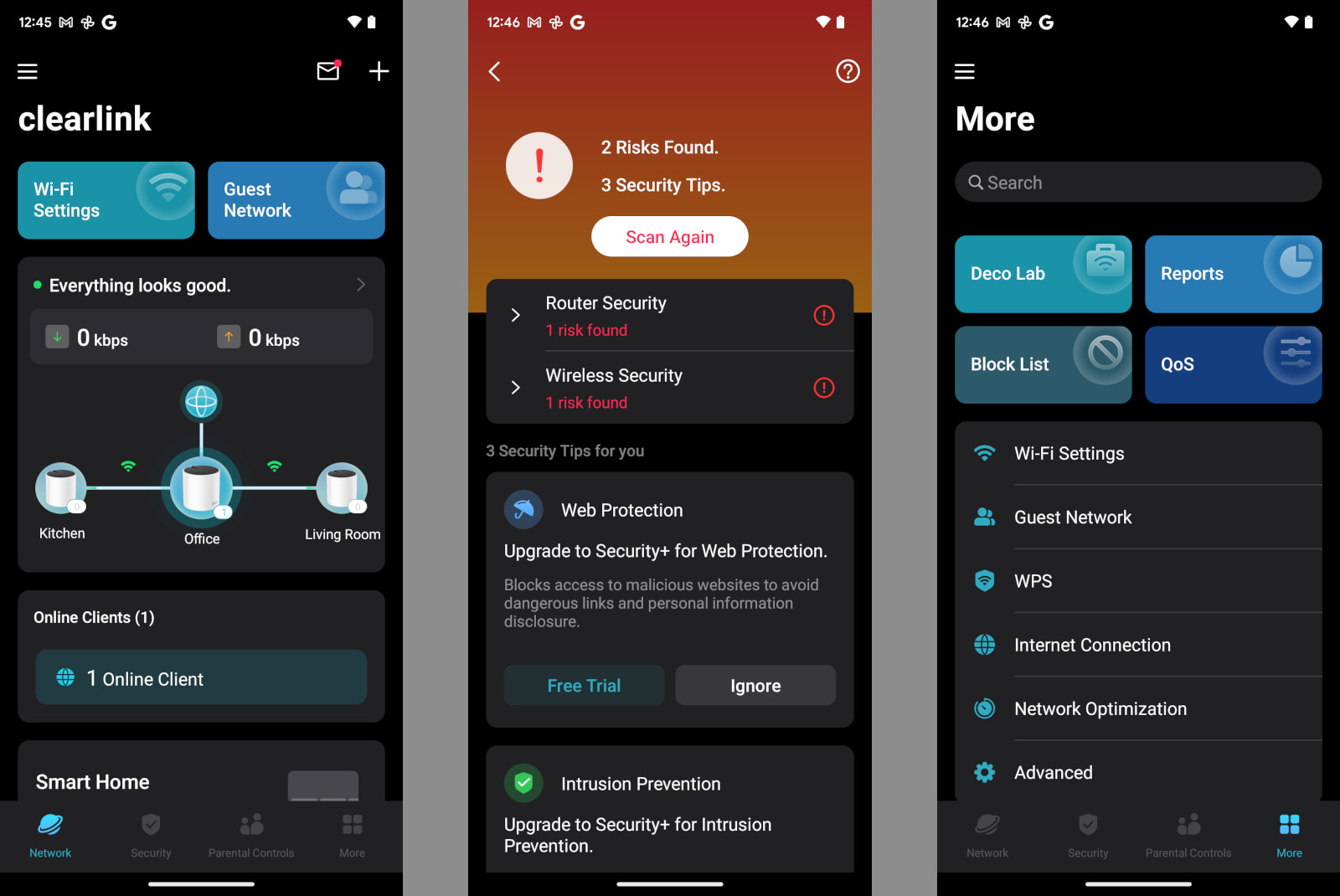
TP-Link overhauled the Deco app to provide you with easier network management. Kevin Parrish | HighSpeedInternet.com
Ease of use |
4 |
The Deco app is easy to use. Everything you need is spread out across four tabs: Network, Security, Parental Controls, and More. You’ll never need to access the web interface for some settings like you do on standalone routers.
What you can’t do with the Deco X55 Pro is manually change the Wi-Fi channel or channel width, which is unfortunate if you’re trying to troubleshoot Wi-Fi issues. The Network Optimization tool presumably changes the channel automatically after a quick scan, but it may not help if there’s too much interference from neighboring networks. We talk more about the 5 GHz channels in our FAQ.
Are there any additional costs?
TP-Link’s new pricing is a little confusing since the company still lists HomeShield Pro on its websites. The company now separates its premium parental controls from its premium security services. We provide detailed pricing for Total Security and Advanced Parental Controls in our FAQ.

The Deco X55 Pro lacks some of the features made available on the cheaper, vanilla X55 system. Kevin Parrish | HighSpeedInternet.com
Our Deco X55 Pro review: The verdict
We like the vanilla Deco X55 system because it offers decent whole-home speeds for the money. We recommend it for those on a budget and in need of a new system. You can build it out over time if you can’t afford the three-piece kit.
But now the Pro version is here, delivering faster speeds for $100 more. But it’s a difficult product to suggest as your next upgrade, given we’ve tested better systems sold at the same price. Plus, TP-Link stripped out a few notable features, so we’re on the fence about recommending one X55 model over the other.
The big selling point over the original X55 system is the support for 160 MHz Wi-Fi channels and the 2.5Gbps wired speeds to back them up. If you have an internet plan over 940Mbps and wireless devices with 160 MHz channel support, then this is the system for you. If your service is 940Mbps or slower, the original X55 system makes more sense.
FAQ about the Deco X55 Pro
What's the difference between HomeShield Basic, Security+, and Total Security?
What's the difference between Advanced Parental Controls Basic and Advanced?
Does the Deco X55 Pro support a wired backhaul?
What 5 GHz channels does the Deco X55 Pro support?
What's the difference between the X55 and X55 Pro?
Methodology
We test router speed by setting up each router in an office and connecting it to a local test server. Then, we transmit test data between our wireless devices and the server, taking numerous measurements to account for fluctuations in Wi-Fi speeds.
The first tests occur close to the router, without obstructions—so the Wi-Fi is as strong and fast as it’s gonna get. We repeat the process straight out at 10, 20, and 30 feet, with only a glass door obstructing our view of the router. The same glass door and an exterior door blocks our path when we test outside at 40 and 50 feet.
We also run tests in a hallway to the left of the TV room and office—where there’s a glass door, three walls, and an air handler unit blocking our view of the router. The dining room, another testing point, sits to the right of the kitchen, TV room, and office—two walls and a glass door block the path in this test.
To test video streaming, we connect a fast storage device to the router and stream a 4K video to six wireless devices simultaneously—two phones, three tablets, and a laptop—connected to the same wireless band.
Client devices used in testing
| iPhone 12 Pro Max | Google Pixel 3 | |
|---|---|---|
| Wi-Fi version | Wi-Fi 6 | Wi-Fi 5 |
| Stream configuration | 2 x 2 | 2 x 2 |
| Max channel width | 80 MHz | 80 MHz |
| Max 5 GHz speed (AX) | 1,200 Mbps | – |
| Max 5 GHz speed (AC) | 866 Mbps | 866 Mbps |
| Max 2.4 GHz speed (AX) | 195 Mbps | – |
| Max 2.4 GHz speed (AC) | 195 Mbps | 144 Mbps |
Deco X55 Pro benchmarks (5 GHz only)
| iPhone 12 Pro Max* | Google Pixel 3* | |
|---|---|---|
| 2 feet | 824 | 621 |
| 10 feet | 768 | 559 |
| 20 feet | 751 | 434 |
| 30 feet | 658 | 376 |
| 40 feet (porch) | 425 | 280 |
| 120 feet (across street) | 113 | 75 |
| 160 feet (mailboxes) | Not tested | Not tested |
| 20 feet (hallway) | 416 | 281 |
| 20 feet (dining room) | 391 | 283 |
* Speeds in megabits per second (Mbps) using an 80 MHz channel.
Disclaimer
Amazon.com Prices as of 8/16/23 17:35 MST. Product prices and availability are accurate as of the date/time indicated and are subject to change. Any price and availability information displayed on Amazon.com at the time of purchase will apply to the purchase of this product. Highspeedinternet.com utilizes paid Amazon links.
CERTAIN CONTENT THAT APPEARS ON THIS SITE COMES FROM AMAZON. THIS CONTENT IS PROVIDED ‘AS IS’ AND IS SUBJECT TO CHANGE OR REMOVAL AT ANY TIME.
Best internet plans for the Deco X55 Pro
* No contract required. 24 Month Internet Pricing. Equipment priced separately. Includes $5 discount w/ ebill & autopay. Observed speeds may vary. Excludes surcharges and fees. New residential customers only.
† Price after $5/mo Autopay & Paperless bill discount (w/in 2 bills). Plus taxes & fees. Monthly State Cost Recovery Charge in TX, OH, NV applies. Ltd. availability/areas.
‡ Speed may not be available in your area. Maximum download/upload speed of up to 940 Mbps via a wired connection. Paperless billing required. Taxes and fees apply. Offer details. Offer includes professional installation at customer’s eligible location
§ No annual contract or cancellation fees.
|| w/ Auto Pay & Paperless Bill. Max wired speed 2000/2000 Mbps. Wi-Fi, actual & average speeds vary. One-time charges apply.
# For the first 12 months. Plus, activation, installation and monthly modem rental fees.
** w/Auto Pay & Paperless Bill. Terms apply.
†† For 12 months when bundled. Limited time offer; subject to change; valid to qualified residential customers who have not subscribed to any services within the previous 30 days and who have no outstanding obligation to Charter. Spectrum Internet® Gig promotion price is $89.99/mo; standard rates apply after yr. 1. Taxes, fees and surcharges extra and subject to change during and after the promotional period; installation/network activation, equipment and additional services are extra.
‡‡ Price per month without select 5G mobile plans.
§§ For 24 months. No term contract. Taxes not included. Includes $10/mo automatic payments and paperless billing discount.
|||| Plus taxes and fees. Upload/download speed and device streaming claims are based on maximum wired speeds. Actual Internet speeds are not guaranteed and may vary based on factors such as hardware and software limitations, latency, packet loss, etc.
## With AutoPay & paperless billing. Equipment, taxes, data allowance, and other fees extra.
Author - Kevin Parrish
Kevin Parrish has more than a decade of experience working as a writer, editor, and product tester. He began writing about computer hardware and soon branched out to other devices and services such as networking equipment, phones and tablets, game consoles, and other internet-connected devices. His work has appeared in Tom’s Hardware, Tom's Guide, Maximum PC, Digital Trends, Android Authority, How-To Geek, Lifewire, and others. At HighSpeedInternet.com, he focuses on network equipment testing and review.