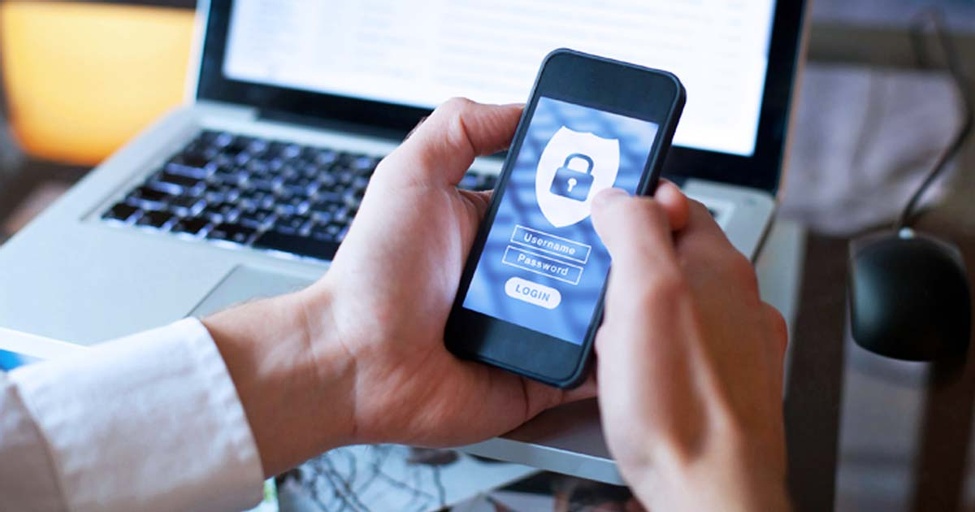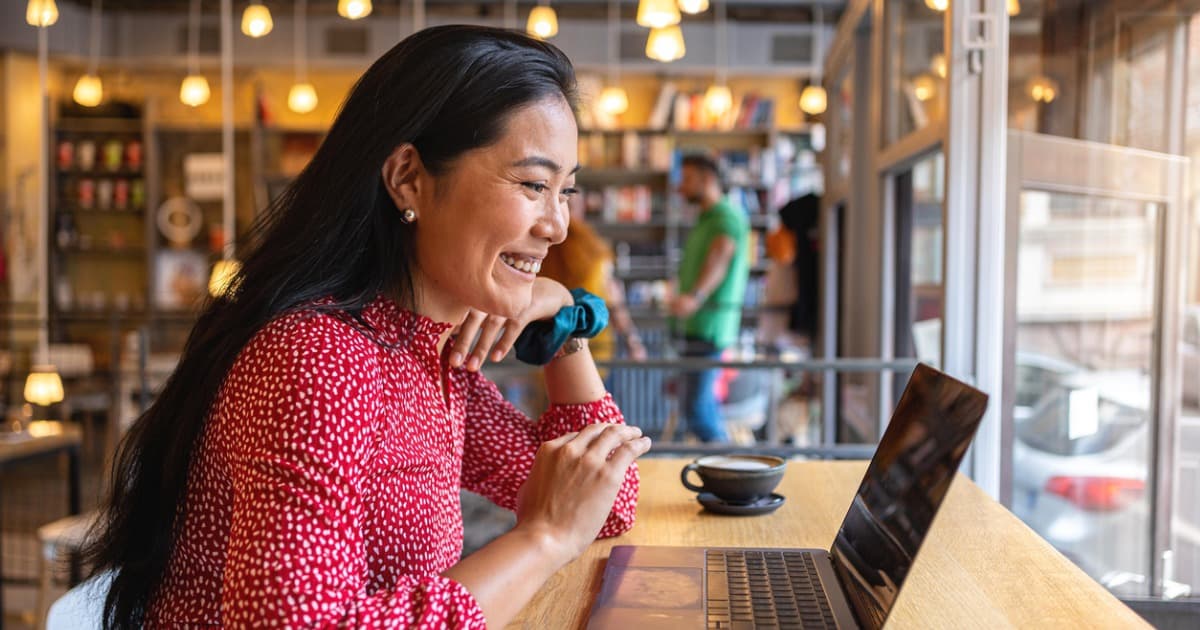Got Slow Internet? 4 Cold, Hard Facts (And 6 Solutions to Everyday Errors)
It's not always you. Sometimes, it really is them.
Apr 9, 2024 | Share
How-To, Technology
For those of us who grew up in the era of dial-up internet, waiting for pages and apps to load was a normal part of the internet experience. We figured out tricks, like playing a round or two of Solitaire or Minesweeper while pages loaded in the background. Another good trick? Schedule bandwidth-hungry updates and downloads for times everyone would be off the phone (and off the internet).
Those thumb-twiddling days are in the past for most of us, but it’s still common to run into web pages that take several seconds to load—or don’t load at all. Plenty of apps and games can also be slow, buggy, or broken entirely.
You could have a slow internet plan, outdated equipment, or unnecessary plugins dragging you down. Or, it could be out of your hands entirely.
What’s a modern day netizen to do? First, get your hands on some cold, hard facts. Then, start troubleshooting.
Fact #1: Download speeds of about 100Mbps are sufficient
It’s easy to blame your internet service provider when things seem slow. But if your speed test results show download speeds of at least 100Mbps and upload speeds of at least 3Mbps, the problem probably isn’t on your end. It’s the site or app you’re trying to reach.
Of course, speed test results on a single device are different from the speeds listed on your monthly internet plan. That’s because, first, your bandwidth is shared by all the devices in your house. Second, the speeds you pay for are “up to” speeds, meaning they are not guaranteed.
Finally, every device and every type of connection between you and the rest of the internet drops your speed by a little bit. You lose some speed over Wi-FI between your device and your router, for instance. Then there’s a little more lost between the router and the modem, etc. When you get beyond your home network, every step in the chain can slow things down.
Learn more about why your internet may be slow in our expert resource library. Then, figure out how much speed you need so you can decide whether it’s time to upgrade your plan or switch providers.
How Much Internet Speed Do I Need?
Use our internet speed calculator to get a personalized internet speed recommendation based on how you use the internet.
How many people in your household use the internet/WiFi on a daily basis?
How many devices in your home connect to the internet, including tablets, gaming consoles, and smart devices?
How many people in your household work from home?
What video quality do you use for streaming TV and movies?
How intensely does your household participate in online gaming?
Does your household download large files from the cloud or via the internet?
Fact #2: The weakest link in your connections slows everything down
The first thing to remember about slow internet speeds is that every device and connection in the chain takes a little juice. We’re talking about not only the connections between your device, your modem, and the neighborhood infrastructure, but also all the connections between you and the servers of the site or app you’re trying to access.
Some sites have stellar servers and technology that minimizes speed disruptions, and they load quickly almost all the time. Other sites may have overloaded servers or code that’s not optimized for modern-day browsing. They’re always going to feel slow, no matter the speeds you’re clocking in a speed test.
Even if you’re lucky enough to have a multi-gig connection at home (and all the equipment required to support it), it’s unlikely all the servers and equipment on the other end are equally fast. Internet speed is hampered by the weakest link in the chain, and that’s often out of your control.
Website errors 101
Technical problems with the apps and sites you’re trying to reach are also common, regardless of speed availability at your home.
Sometimes, those apps and sites have serious errors, and they do more than slow you down. They stop you in your tracks!. Let’s get into some of the most common errors, plus tips on what you can do to access the sites you need.
Error: Your connection is not secure or not private
If you get a message on your phone or computer saying your connection is not private or not secure, it’s a warning that the site you’re trying to access may be unsafe. Most of the time, it just means the developers haven’t updated the site’s security certificate. Other times, it means ownership of the site can’t be verified. It could also mean there’s no encryption, meaning internet spies could potentially see anything you’re sending or receiving from the site.
On Apple computers and iPhones, this error message might read “Safari can’t establish a secure connection.”
How to fix a security or privacy error
If you think the message is a mistake, you can try refreshing the page, clearing your cache, resetting the clock on your computer, or using a different browser. If that doesn’t work, try uninstalling or disabling browser extensions and add-ons. It’s also a good idea to make sure your browser and operating system are up to date.
If nothing works, you can either bypass the error message (just don’t share any sensitive info) or reach out to the site’s owners to let them know about the problem.
What is a 404 error?
A 404 error means the page you’re trying to access doesn’t exist. If this happens to you, check your URL for spelling errors. If there are none, try typing the following before the domain name: “https://www.” If you still get the 404 error, it means the webmaster has deleted or moved the content you’re trying to find.
Pro tip: Perform a site search
There are a lot of tricks you can try to get around unexpected 404s, but a simple site search is our favorite. Here’s how it works:
- Type what you’re looking for into a search engine or the address bar in your browser
- Right after your search term, type “site:” and the domain name of the site you’re searching. For example, type the following to look for instances of T-mobile on our site: “t-mobile site:highspeedinternet.com”
- Press enter for a list of all pages within the site that list your search term
What is a request timeout error?
A request timeout or idle connection error (usually with the error code 408) means things are taking too long to load. This one is a little shifty, because it can happen either when the site you’re trying to load is busy or when you have a slow connection on your network.
How to resolve a 408 timeout error
First things first, refresh the page (press Command+R or CTRL+R on your keyboard). If that doesn’t fix the error, make sure you’ve typed in the URL correctly (including slashes and hyphens). Next, deactivate or uninstall plugins on your browser and refresh again. That failing, clear your cache and start from square one.
If none of that works and only one site is throwing up a 408 error, the problem is probably with that site. You can come back later, try on a different device or Wi-Fi connection, or contact the site’s owner.
What does “unavailable for legal reasons” mean?
In some parts of the world, you may get a 451 error that says this page you’re trying to reach is censored or illegal. That’s not very common in the U.S., but you might see this error if the page isn’t available due to a lawsuit or legal action.
On smart TVs, cable boxes, and streaming devices, you could get this error if you’re trying to watch a game or show that isn’t licensed in your area.
What to do about a 451 error?
Sometimes, you’ll get this error even if the site or show you’re trying to access is legal where you live. It happens because of the way internet traffic is routed around the world. To get around the error, you can use a VPN to mask your IP address.
Any VPN would slow your internet speed, but some VPNs are better than others. Check out our list of VPNs worth your money.
What is a Bad Gateway error?
When your page won’t load due to a 502 error, it means there was a problem when one server tried to send a request to another server. We won’t bore you with a full technical explanation, but for most users, it means the site is broken. However, it may also mean the server is overloaded.
What to do about a 502 error?
If you run into a 502 error on your internet escapades, the first step is to reload the page. If that doesn’t work, try uninstalling plugins, clearing your cache, and then going back to the page. If nothing works, come back later or simply abandon your quest on that particular page.
What is an HTTP 503 error?
When you get a 503 error while browsing online, it means the service is currently unavailable. Usually, it’s a temporary problem and you’ll see a user-friendly page with info about when the service will be back up.
What to do about a service unavailable error as a user?
You can try fixes like refreshing the page, turning off browser extensions, and clearing your cache. If the problem is truly on the server end, though, you may just have to wait until the site’s developers can resolve it.
Pro tip: Play solitaire while you wait
Even if you aren’t on dial-up or DSL, you may need a way to pass the time while you wait for slow or broken pages. For a blast from the past, play Solitaire free or check out this free Minesweeper game.
Fact #3: Sometimes the problem really is your home internet
As you can see, slow internet isn’t always in your control. But if you discover your internet connection is the problem, there are steps you can take.
1. Research your plan’s speed
Sometimes, you may just need a more expensive internet plan with a faster speed. Other times, you may have adequate speeds but run into data caps and throttling because you don’t have enough monthly data. This problem is especially common if you’re using a satellite connection or mobile internet, but many cable internet companies also have data caps that result in monthly overage charges.
Learn which internet providers impose data caps.
2. Find out about infrastructure updates near you
Sometimes, temporary outages and severe slowdowns could be related to maintenance upgrades by your local provider. These upgrades are annoying, but they mean faster internet is coming! We highly recommend adding your provider’s app to your smartphone and signing up for email and text message alerts to stay on top of things.
Find out how internet infrastructure upgrades may affect you.
3. Compare providers near you (and see if it’s time to switch)
It used to be common to have very few internet choices in any given location due to provider monopolies and technology limitations. That’s still true in some areas, but new options are cropping up all the time. Even if you have only one fully wired internet provider in your neighborhood, you could have access to 5G home internet from T-Mobile or even satellite service from Starlink.
Ready to switch internet providers?
Enter your zip code to see what’s available near you.
Fact #4: There’s more you can do to speed up your internet
If you can’t upgrade your speed, adjust your data cap, or switch providers, there are few other things you can do that might speed up your system. You can read all about it in this internet speed troubleshooting guide from our expert resource library, or check out our 10 simple steps for faster Wi-Fi.
In the meantime, here’s a TL;DR of our expert tips:
- Guard against malware and viruses: Use your built-in firewalls and antivirus apps, and set up automatic updates for everything from apps to operating systems, routers, and modems.
- Optimize your router or gateway: Choose a good spot for your gear, and make sure you aren’t using an overcrowded Wi-Fi channel.
- Reboot your gear: Whether it’s turning your devices off and on again or fully disconnecting them from electricity for several seconds and plugging them back in, a reboot can do wonders for internet speeds.
- Remove unnecessary devices: Don’t be too generous with your Wi-Fi password, and remove any devices or apps that may be siphoning bandwidth unnecessarily.
Speedy internet is a thing of beauty, and we’re serious about helping folks across the U.S. access the best possible options for their homes and businesses. Browse the rest of our resource library for more help, and good luck out there!
Author - Chili Palmer
Chili Palmer covers breaking news, satellite internet, mobile connectivity, and streaming services for HighSpeedInternet.com. Previously writing under the name Rebecca Palmer, Chili is passionate about providing accurate and accessible information any time you're trying to connect … whether you already speak geek or just got your first smartphone.
Editor - Jessica Brooksby
Jessica loves bringing her passion for the written word and her love of tech into one space at HighSpeedInternet.com. She works with the team’s writers to revise strong, user-focused content so every reader can find the tech that works for them. Jessica has a bachelor’s degree in English from Utah Valley University and seven years of creative and editorial experience. Outside of work, she spends her time gaming, reading, painting, and buying an excessive amount of Legend of Zelda merchandise.