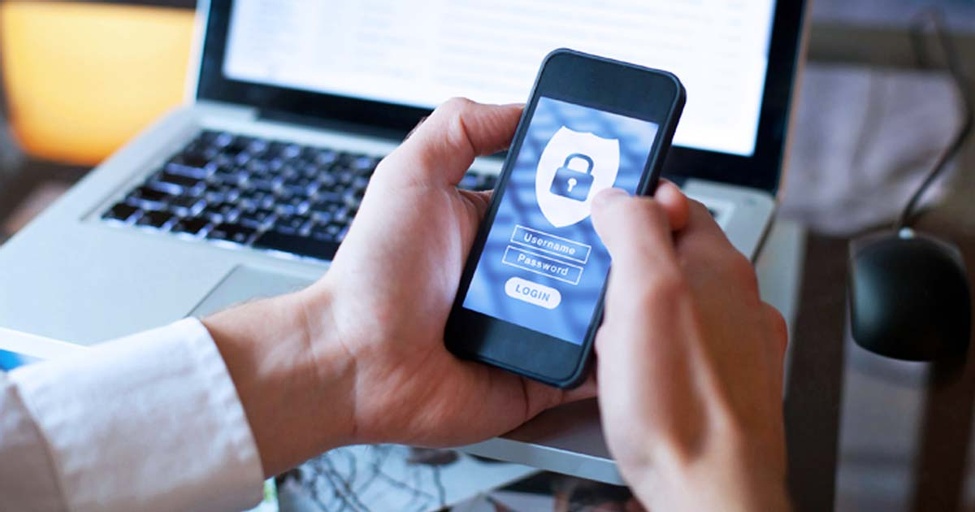NETGEAR Nighthawk RS700S Review
The RS700S is a superfast router, but you need a Wi-Fi 7 device to fully enjoy all that speed
Apr 28, 2024 | Share
Equipment Guides, Product Reviews
*Amazon.com price (as of 4/12/24 17:35 MST). Read full disclaimer.

The Nighthawk RS700S has the fastest speeds we’ve tested to date. Kevin Parrish | HighSpeedInternet.com
Is the Nighthawk RS700S right for you?
The Nighthawk RS700S is the fastest router we’ve tested to date, but that doesn’t mean you should go out and buy it right now. You need at least a Wi-Fi 6E device to use the new third 6 GHz band and a Wi-Fi 7 device to see all the benefits the new specification brings to Wi-Fi. That said, get the RS700S if you’re willing to invest the money and plan to upgrade your devices to Wi-Fi 6E or Wi-Fi 7 soon.
 Pros:
Pros:
- 10Gbps wired ports
- Built-in VPN server
- 320 MHz bonded channel support
 Cons:
Cons:
- Very high price
- No parental controls
- Subscription-locked features
Fastest internet plans for the Nighthawk RS700S
You don’t need the fastest plan to enjoy this router. But If you’re shopping for an internet upgrade, here’s a list of the best plans to get the most out of it.
| Plan | Speed | Price | Order online |
|---|---|---|---|
| AT&T Internet 5 Gig | 5,000Mbps | $225.00/mo.* | View Plans for AT&T |
| EarthLink Fiber 5 Gig | 5,000Mbps | $189.95/mo.† | View Plans for EarthLink |
| Frontier Fiber 5 Gig | 5,000Mbps | $129.99/mo.‡ | View Plans for Frontier |
| Google Fiber 5 Gig | 5,000Mbps | $125.00/mo.§ | |
| Google Fiber 8 Gig | 8,000Mbps | $150.00/mo.§ | |
| Optimum 5 Gig Fiber Internet | 5,000Mbps | $80.00/mo.|| | View Plans for Optimum |
| Optimum 8 Gig Fiber Internet | 8,000Mbps | $265.00/mo.# | View Plans for Optimum |
| Quantum Fiber 3 Gig Price for Life | 3,000Mbps | $100.00/mo.** | View Plans for Quantum Fiber |
| Quantum Fiber 8 Gig Price for Life | 8,000Mbps | $165.00/mo.** | View Plans for Quantum Fiber |
| WOW! Internet Fiber 3 Gig | 3,000Mbps | $100.00/mo.†† | View Plans for WOW! |
| WOW! Internet Fiber 5 Gig | 5,000Mbps | $185.00/mo.‡‡ | View Plans for WOW! |
| Ziply Fiber Internet 5 Gig | 5,000Mbps | $90.00/mo.§§ | View Plans for Ziply Fiber |
| Ziply Fiber Internet 5 Gig | 10,000Mbps | $300.00/mo.§§ | View Plans for Ziply Fiber |
See disclaimers.
Nighthawk RS700S standout features

The Nighthawk RS700S has better interference management for improved speeds. Kevin Parrish | HighSpeedInternet.com
The Nighthawk RS700S doesn’t have many outstanding features outside its overall design. It offers a built-in VPN server, support for file sharing from the USB port, and link aggregation if you have a modem that supports it, but that’s it. There are no parental controls, and premium security features require a subscription.
Compare the Nighthawk RS700S to the competition
| Product | Wi-Fi version | Max throughput | Tested speed @ 40 ft.† | Price* | Order online |
|---|---|---|---|---|---|
| NETGEAR Nighthawk RS700S | Wi-Fi 7 | 19,000Mbps | 684Mbps | $699.99 | View on Amazon |
| NETGEAR Nighthawk RAXE500 | Wi-Fi 6E | 11,000Mbps | 693Mbps | $492.99 | View on Amazon |
| TP-Link Archer AXE75 | Wi-Fi 6E | 5,400Mbps | 671Mbps | $179.99 | View on Amazon |
| Linksys Hydra Pro 6E | Wi-Fi 6E | 6,600Mbps | 572Mbps | $199.99 | View on Amazon |
*Amazon.com prices (as of 4/12/24 17:35 MST). Read full disclaimer.
† Speed recorded using a Wi-Fi 6 client and an 80 MHz channel.
This isn’t a fair fight, but the RS700S is our first Wi-Fi 7 router, so all we can do is compare it to Wi-Fi 6E ones.
As the above chart shows, our iPhone tested similarly on the RS700S, RAXE500, and Archer AXE75 from our marker at 40 feet, but around 100Mbps slower from the Hydra Pro 6E. Of course, testing on an 80 MHz bonded Wi-Fi channel doesn’t showcase the full potential of Wi-Fi 6E and Wi-Fi 7, but it was the only level field we could use to compare these routers.
The RS700S is the only router in our comparison with 10Gbps ports, which you need for internet connections of 5Gbps and faster. The Linksys Hydra Pro 6E has a 5Gbps internet port, while the RAXE500 has a 2.5Gbps port you can configure for internet. The Archer AXE75 is the only router listed above that doesn’t support multi-gig internet.
See our full coverage of the best Wi-Fi routers.
Our Nighthawk RS700S scoring breakdown
| Category | Score* | Summary |
| Performance | 5 | Tests with the fastest speeds we’ve seen to date. |
| Features | 4 | Includes a VPN server and media streaming. |
| Design | 5 | Packs two 10Gbps ports and loads of Wi-Fi streams. |
| Setup | 4 | Leads you through a quick and (mostly) painless process. |
| Ease of use | 4 | Provides a decent user experience in the web and mobile apps. |
* out of 5 points

You can disable the LEDs on the Nighthawk RS700S with the press of a button. Kevin Parrish | HighSpeedInternet.com
Performance |
5 |
The RS700S is our first Wi-Fi 7 router, so we can’t offer an apples-to-apples performance comparison with other Wi-Fi 7 models just yet, but wow, are we speechless! The RS700S is the fastest router we’ve tested to date.
First, we used the OnePlus 11 5G and a 320 MHz bonded channel on the 6 GHz band to see how much speed a single device can squeeze out of this router. The OnePlus is rated at 5,764Mbps, but the best link rate we could get was 5,187Mbps. Here’s what we got:
| OnePlus 11 5G* | iPhone 12 Pro Max† | Difference | |
|---|---|---|---|
| 2 feet | 3,593Mbps | 859Mbps | 2,734Mbps |
| 120 feet | 920Mbps | 256Mbps | 664Mbps |
* Numbers are based on our tests using the 6 GHz band and a 320 MHz bonded channel.
† Numbers are based on our tests using the 5 GHz band and a 80 MHz bonded channel.
For kicks, we compared the numbers to what we tested with our iPhone on the 5 GHz band. It’s an unfair comparison, sure, but it’s a great way to see the speed differences between Wi-Fi 7 and Wi-Fi 6 devices connected to this router.
After that test, we stayed on the 6 GHz band but narrowed the channel width to 80 MHz for a better apples-to-apples speed comparison of our OnePlus and Google Pixel 6—our iPhone doesn’t support this connection. Take a look:
| OnePlus 11 5G | Google Pixel 6 | |
|---|---|---|
| 2 feet | 1,030Mbps | 1,015Mbps |
| 120 feet | 330Mbps | 317Mbps |
Next, we moved to the 5 GHz band. A big callout with Wi-Fi 7 is how routers now handle interference. With Wi-Fi 6E and older models, we normally can’t use 160 MHz bonded channels on the 5 GHz band due to radar interference. But with the RS700S, we saw superfast, stable Wi-Fi speeds—no major downshifting to slow-as-snails Wi-Fi. That’s a big yay! in our book.
The results for the two Android phones were surprisingly similar to what we previously saw using the 6 GHz band, and that’s a good thing. However, the iPhone was noticeably slower but on par with the results we’ve seen using this phone on other routers: Around 850Mbps average at close range. That said, this comparison was more about Android vs. iOS (and the underlying hardware) than the router’s performance.
The big takeaway here is that you simply can’t go wrong with the Nighthawk RS700S if speed and range take priority over price. However, you need a Wi-Fi 7 device to take full advantage of every ounce of speed this powerhouse has to offer.

Everything you need to get started with the Nighthawk RS700S is located on the bottom. Kevin Parrish | HighSpeedInternet.com
Features |
4 |
The Nighthawk RS700S includes an OpenVPN server for remotely accessing other devices on your network and browsing the internet while away from home. The latter replaces a paid VPN service by routing traffic through the RS700S instead of a service’s remote server(s).
Other callouts include link aggregation for 2Gbps WAN and LAN connections and a built-in DLNA server for streaming saved media from a USB storage device to a TV, game console, digital media player, and so on.
What we wish the RS700S did better
- Free security features
- Parental controls
NETGEAR’s RS700S lacks free security features, which is nothing new, but it would be nice to have bonuses similar to TP-Link and ASUS routers, which have free antivirus built into the firmware.
The same goes for parental controls. None are available here, not even a means to prevent a specific device (like a child’s tablet) from accessing an inappropriate website. Currently, this router is not on the Smart Parental Controls compatibility list.

The Nighthawk RS700S supports 2Gbps link aggregation for WAN and LAN. Kevin Parrish | HighSpeedInternet.com
Design |
5 |
We’ve seen quite a few routers with a multi-gig internet (WAN) port, like the Linksys Hydra Pro 6E and the MSI RadiX GRAXE66, that don’t have a complimentary LAN port, so you can’t fully utilize the wired speeds you get from a multi-gig internet connection. That’s not the case with the RS700S, as it complements its 10Gbps WAN port with a 10Gbps LAN one. All you need to enjoy that superfast wired speed is a compatible USB adapter or desktop add-in card.
Another design callout is the number of spatial streams across all three bands. The router supports up to 200 devices, but it can only handle 12 devices simultaneously at a time. That number translates to 12 devices downloading at half their speed or six downloading at full speed (if they have the standard 2 x 2 antenna configuration). Simultaneous transmissions also work both ways (since Wi-Fi 6E) versus downloads only with Wi-Fi 6.
Finally, we have to mention the router’s overall shape. It’s roughly 10 inches tall and four inches wide, reminding us of the Xbox Series X gaming console. With the latter, we lay it horizontally to prevent kids and pets from toppling it over. We asked NETGEAR if setting the RS700S on its side could affect Wi-Fi performance, and we’re still waiting to hear back—although we assume the answer is yes due to how the antennas are configured inside. However, the router does have mounting holes on the bottom that appear to work with NETGEAR’s wall mount mount kit. It’s definitely something to consider if you have a crowd of little speed demons in your home.
Setup |
4 |
The Nighthawk RS700S setup is no different from the other NETGEAR routers we’ve tested in recent months. Agree to the terms, set the admin password, set your security questions and answers, and set the SSID and password. It’s streamlined for a single SSID setup, so you’ll need to come back to the web interface later if you want a different network name for each band.
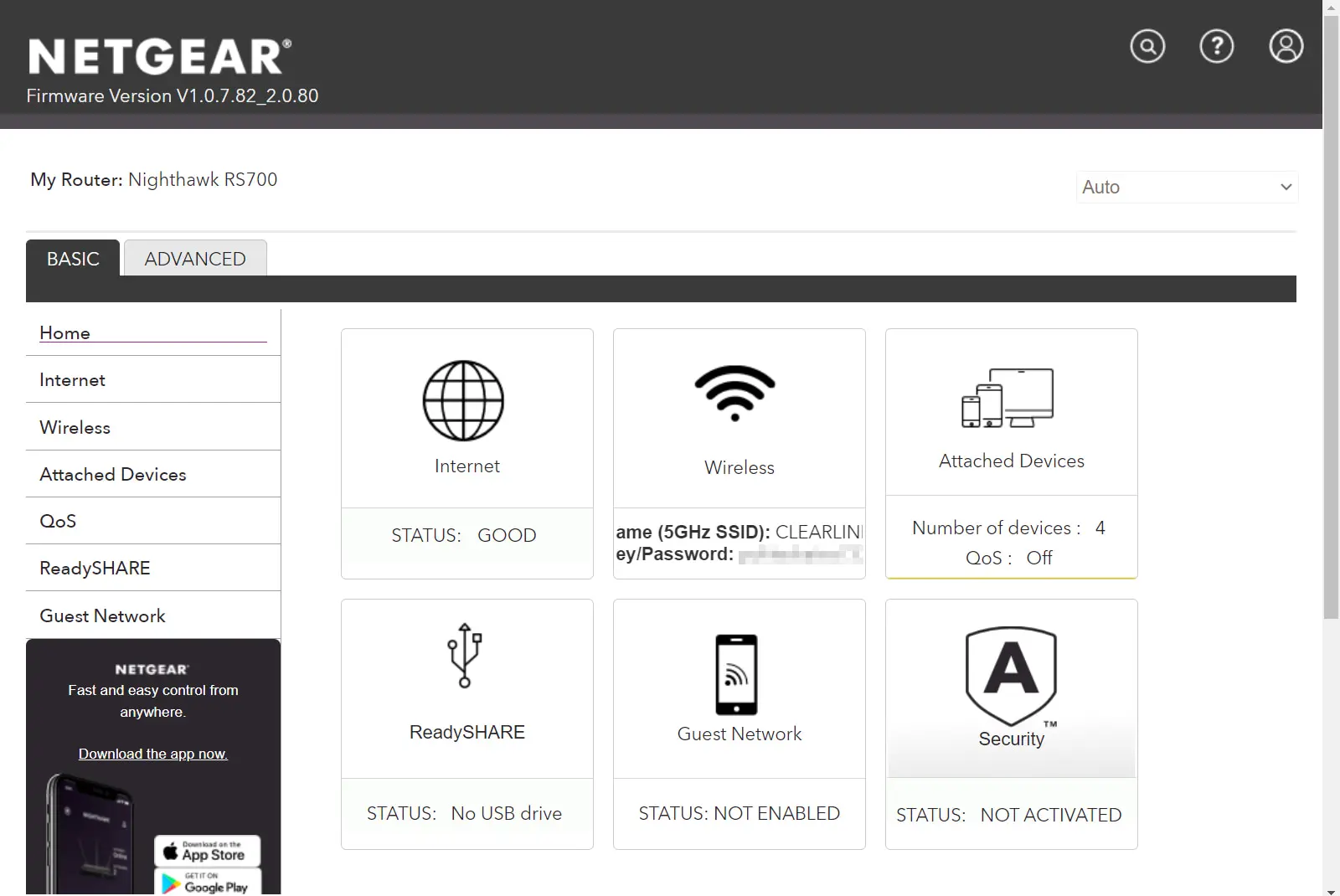
We like the web interface on the Nighthawk RS700S, but we wish it had a Dark Mode. Kevin Parrish | HighSpeedInternet.com
Ease of use |
4 |
NETGEAR doesn’t have a fancy name for its web interface, but we like it nonetheless. It’s clean and easy to use, although we’d like it more if offered a dark mode setting. The Basic tab presents a portion of the settings you’ll find under the Advanced tab, like your wireless options and USB services. The Advanced tab is where you’ll find the VPN service, static route configuration, and so on.
The Nighthawk app is okay at best. It presents a tile-based interface for quick tasks like sharing the Wi-Fi login and testing your internet speed. The Menu button has a few additional settings, but don’t expect full router management outside the web interface.
Are there any additional costs?
The security features require a NETGEAR Armor subscription that costs $99.99 per year, although it’s free for the first year when you buy the RS700S. You can renew your subscription in the Nighthawk app when the trial ends.

We love the speeds of the Nighthawk RS700s, but the price isn’t for everyone. Kevin Parrish | HighSpeedInternet.com
Our Nighthawk RS700S review: The verdict
We’re not sure if we’re dazzled by the router or what Wi-Fi 7 can do. It’s our first Wi-Fi 7 router in the lab, so we’re still on a high from all the multi-gig speeds we recorded in our tests. But one thing’s for certain: It delivers incredibly fast speeds if you have the right devices.
Keep in mind that NETGEAR routers usually have extra costs. In this case, the router itself costs $699, but if you want the cool security features, you’ll pay another $100 annually. Need parental controls? You’ll need to find a third-party subscription service for that. In the end, you’re paying a lot more than you originally anticipated for a device that simply routes internet traffic.
And yes, the RS700S has a few perks, like the VPN server and DLNA media streaming, but you’re really investing in the superfast wired and wireless speeds. It’s the heart of your home network, and at $699, make darn well sure you’re willing to live with that investment decision for years to come.
FAQ about the Nighthawk RS700S
What is VLAN / Bridge Settings used for?
RS700S vs. RS700: What's the difference?
How do channel modes work?
What's the best channel to use for the 11.5Gbps mode?
Does the RS700S support Multi-Link Operation?
Methodology
We test router speed by setting up each router in an office and connecting it to a local test server. Then, we transmit test data between our wireless devices and the server, taking numerous measurements to account for fluctuations in Wi-Fi speeds.
The first tests occur close to the router, without obstructions—so the Wi-Fi is as strong and fast as it’s gonna get. We repeat the process straight out at 10, 20, and 30 feet, with only a glass door obstructing our view of the router. The same glass door and an exterior door blocks our path when we test outside at 40 and 50 feet.
We also run tests in a hallway to the left of the TV room and office—where there’s a glass door, three walls, and an air handler unit blocking our view of the router. The dining room, another testing point, sits to the right of the kitchen, TV room, and office—two walls and a glass door block the path in this test.
To test video streaming, we connect a fast storage device to the router and stream a 4K video to six wireless devices simultaneously—two phones, three tablets, and a laptop—connected to the same wireless band.
Client devices used in testing
| OnePlus 11 5G | Google Pixel 6 | iPhone 12 Pro Max | |
|---|---|---|---|
| Wi-Fi version | Wi-Fi 7 | Wi-Fi 6E | Wi-Fi 6 |
| Stream configuration | 2 x 2 | 2 x 2 | 2 x 2 |
| 6 GHz | |||
| Max rate – BE | 5,764Mbps | – | – |
| Max rate – AXE | – | 2,400Mbps | – |
| 5 GHz | |||
| Max rate – BE | 2,882Mbps | – | – |
| Max rate – AX | 2,400Mbps | 2,400Mbps | 1,200Mbps |
| Max rate – AC | 866Mbps | 866Mbps | 866Mbps |
| 2.4 GHz | |||
| Max rate – BE | 344Mbps | – | – |
| Max rate – AX | 229Mbps | 229Mbps | 195Mbps |
| Max rate – N | 144Mbps | 144Mbps | 144Mbps |
Nighthawk RS700S benchmarks
6 GHz tests
| OnePlus 11 5G* | Google Pixel 6† | |
|---|---|---|
| 2 feet | 3,684 | 1,995 |
| 10 feet | 3,593 | 1,963 |
| 20 feet | 3,281 | 1,897 |
| 30 feet | 2,883 | 1,719 |
| 40 feet (porch) | 2,126 | 1,454 |
| 120 feet (across street) | 920 | 617 |
| 20 feet (hallway) | 2,134 | 1,436 |
* Speeds in megabits per second (Mbps) using a 320 MHz bonded channel width and a 5,187Mbps starting link rate (Wi-Fi 7 MCS 12).
† Speeds in megabits per second (Mbps) using a 160 MHz bonded channel width and a 2,401Mbps starting link rate (Wi-Fi 6 MCS 11).
5 GHz tests
| OnePlus 11 5G* | iPhone 12 Pro Max† | |
|---|---|---|
| 2 feet | 2,076 | 859 |
| 10 feet | 1,921 | 820 |
| 20 feet | 1,876 | 776 |
| 30 feet | 1,698 | 742 |
| 40 feet (porch) | 1,530 | 684 |
| 120 feet (across street) | 623 | 256 |
| 20 feet (hallway) | 1,547 | 686 |
* Speeds in megabits per second (Mbps) using a 160 MHz bonded channel width and a 2,593Mbps starting link rate (Wi-Fi 7 MCS 12).
† Speeds in megabits per second (Mbps) using an 80 MHz bonded channel width and a 1,200Mbps starting link rate (Wi-Fi 6 MCS 11).
Disclaimers
Amazon
Amazon.com Prices as of 4/12/24 17:35 MST. Product prices and availability are accurate as of the date/time indicated and are subject to change. Any price and availability information displayed on Amazon.com at the time of purchase will apply to the purchase of this product. Highspeedinternet.com utilizes paid Amazon links.
CERTAIN CONTENT THAT APPEARS ON THIS SITE COMES FROM AMAZON. THIS CONTENT IS PROVIDED ‘AS IS’ AND IS SUBJECT TO CHANGE OR REMOVAL AT ANY TIME.
Best internet plans for the Nighthawk RS700S
* Price after $5/mo Autopay & Paperless bill discount (w/in 2 bills). Plus taxes & fees. Monthly State Cost Recovery Charge in TX, OH, NV applies. Ltd. availability/areas. Speeds based on wired connection. Actual speeds may vary. For more info, go to www.att.com/speed101.
† with a 12 month contract.
‡ w/ Auto Pay & Paperless Bill. Max wired speed 5000/5000. Wi-Fi, actual & average speeds vary. One-time charges apply.
§ Available in select markets only. Plus taxes and fees. Upload/download speed and device streaming claims are based on maximum wired speeds. Actual Internet speeds are not guaranteed and may vary based on factors such as hardware and software limitations, latency, packet loss, etc.
|| For 1 yr. w/Auto Pay & Paperless Bill w/Unlimited Mobile plan. ($180/mo. without Unlimited Mobile plan.) Terms apply. Wired connection. WiFi speeds may vary. Not available in all areas.
# w/Auto Pay & Paperless Bill w/Mobile plan. ($280/mo. without Mobile plan.) Terms apply. Wired connection. WiFi speeds may vary. Not available in all areas.
** Limited availability. Service and speed in select locations only. Price for Life: Offer available to new and existing customers located in qualifying markets and cannot be combined with other promotions or offers. Offer not available with Instant Internet service, Instant 360 WiFi service, or at bulk service properties. Limited time offer.
†† Price per month with AutoPay & paperless billing. Additional equipment, taxes, and other fees extra. Maximum speeds based on wired connection and customer equipment capable of delivering 3 Gig speeds.
‡‡ Price per month with AutoPay & paperless billing. Additional equipment, taxes, and other fees extra. Maximum speeds based on wired connection and customer equipment capable of delivering 5 Gig speeds.
§§ For new residential customers only. No annual contract required. Prices shown are before taxes and fees and require autopay and paperless billing.
Author - Kevin Parrish
Kevin Parrish has more than a decade of experience working as a writer, editor, and product tester. He began writing about computer hardware and soon branched out to other devices and services such as networking equipment, phones and tablets, game consoles, and other internet-connected devices. His work has appeared in Tom’s Hardware, Tom's Guide, Maximum PC, Digital Trends, Android Authority, How-To Geek, Lifewire, and others. At HighSpeedInternet.com, he focuses on network equipment testing and review.