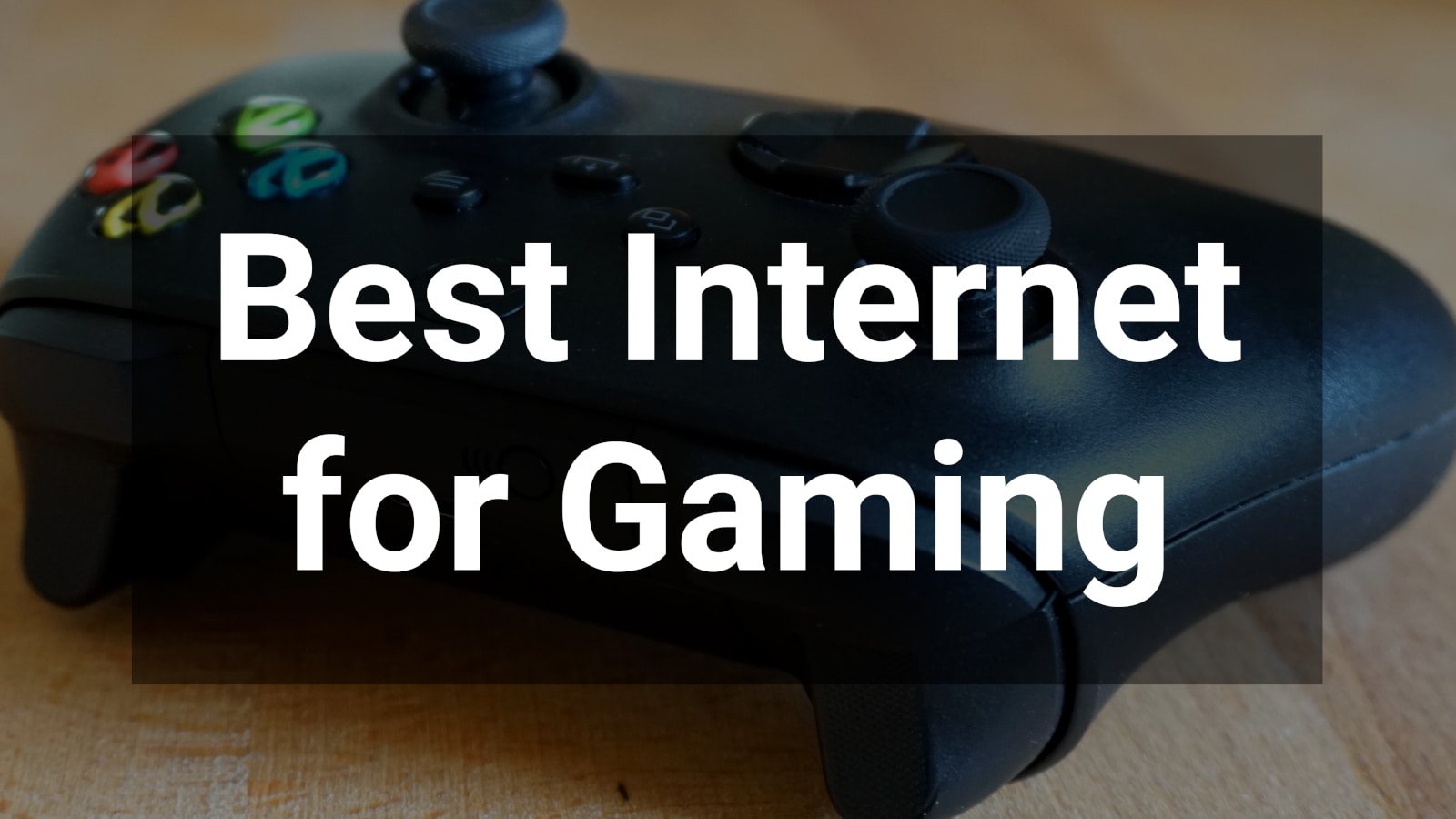How Much Speed Do You Need To Watch Peacock?
Get 25Mbps speeds to stream the 2024 Summer Olympics
Jul 25, 2024 | Share
Internet Speed Guides, Streaming Guides
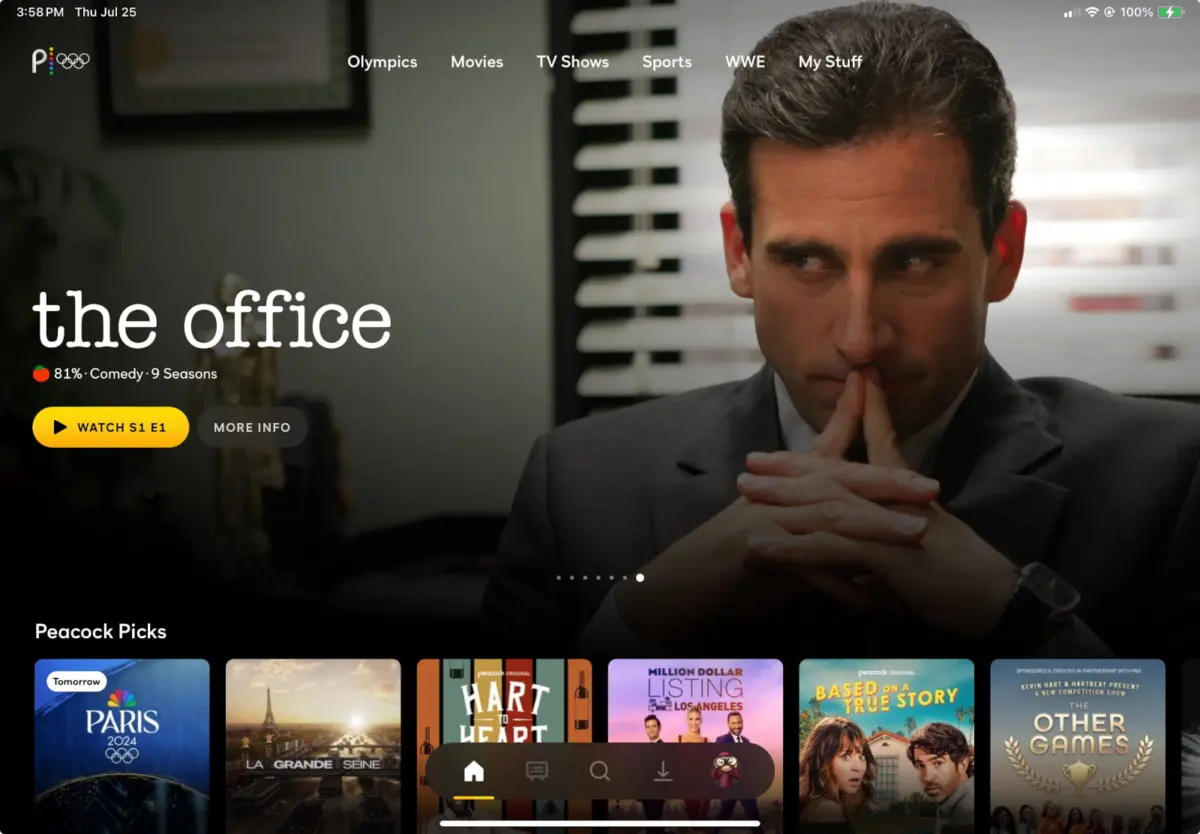
Peacock TV says you need internet speeds of 3–8Mbps to stream shows and games on its platform, but you’re better off with about 25Mbps of speed for every device streaming at the same time.
You’ll definitely need those speeds to enjoy the 2024 Summer Olympics on Peacock—and Peacock is hands down the best way to catch the games this summer. But I stand by my recommendation for everyday viewing, too, whether it’s your weekend New Girl or Parks and Recreation binges or a marathons of all The Croods movies for your kiddos.
Check your internet speeds now
The first step in finding out whether your internet is fast enough to stream Peacock is to find out what speeds you’re getting now. Click below to check on your current device and browser.
If you’re planning to stream Peacock from a mobile device, check out our free speed test app for Apple devices or Android devices. When you log in to the app, tap Start Video Test for a recommendation of the resolution your connection can handle.
On this page:
What you need to stream Peacock in 4K | How to watch Peacock with slow internet | How to adjust Peacock video resolution | How to troubleshoot Peacock | Peacock for family viewing | Peacock FAQ
On this page:
- What you need to stream Peacock in 4K
- How to watch Peacock with slow internet
- How to adjust Peacock video resolution
- How to troubleshoot Peacock
- Peacock for family viewing
- Peacock FAQ
Peacock TV speed basics
The secret to streaming Peacock is, well, no secret at all. The speeds you need to stream Peacock are the same speeds you need to stream video on any platform.
Understanding some basics will make it all more clear.
The golden rules of streaming
- Most platforms (including Peacock) adjust resolution automatically based on your device and your internet speed
- The more devices streaming at once, the more speed you need
- For streaming live TV or 4K (ultra-high definition), cable or fiber internet will work best
Minimum speeds for Peacock
The official word from Peacock is that you need a minimum speed of 3Mbps to stream in standard definition and a minimum speed of 8Mbps to stream “certain high-quality live events and ultra-high definition premium content,” which is Peacok’s fancy way of saying 4K.
There’s no way to control your Peacock resolution, but you can watch live events with only the Premium option. Here are the two plan options and our speed recommendations for each.
| Plan | Price | Minimum speed* | Recommended speed | Shop online |
|---|---|---|---|---|
| Peacock Premium | $5.99/mo. | 3Mbps | 25Mbps per device | View Plans |
| Peacock Premium with Plus Option | $11.99/mo. | 8Mbps | 25Mbps per device | View Plans |
*Recommendations from Peacock’s Help Center.
How Much Internet Speed Do I Need?
Use our internet speed calculator to get a personalized internet speed recommendation based on how you use the internet.
How many people in your household use the internet/WiFi on a daily basis?
How many devices in your home connect to the internet, including tablets, gaming consoles, and smart devices?
How many people in your household work from home?
What video quality do you use for streaming TV and movies?
How intensely does your household participate in online gaming?
Does your household download large files from the cloud or via the internet?
Why do you need a bandwidth buffer for streaming?
You might be wondering why we suggest 25Mbps per device for streaming when Peacock itself says you need just 3Mbps or 8Mbps. It’s a fair question! There are a few reasons.
- There are probably other devices on your network (or other apps on your device) using your bandwidth at the same time you’re trying to stream. Cell phones, smart appliances, security cameras, and gaming consoles are common culprits.
- Your actual speeds may be slower than the max speeds on your plan. Slower-than-promised speeds are most common on cable, DSL, and 5G internet.
- Speeds can degrade between your networking gear (router or gateway) and your device, especially if you are using Wi-Fi and the gear is in another room or on another floor.
- Older devices can’t handle speeds as fast as what modern internet providers dish out, so your weakest link may be that 12-year-old Samsung TV in your basement or that Roku device you bought in 2017.
What do you need to stream Peacock in 4K Ultra HD?
Peacock TV offers some shows and movies in what it calls 4K Ultra HD, but not all devices are supported, and there’s no official list of 4K programming. There’s also no way to opt out of 4K resolution if the show you choose is available in 4K and your device and internet speed support it.
This setup is a little unusual among streaming platforms. YouTube TV, Netflix, and Disney+ all let you set your resolution manually if you’re trying to save on data or bandwidth.
Even though 4K is hard to come by on Peacock, streaming expert Bill Frost says he loves the service.
“As an app, it’s one of my favorites because it works so well. Controls like fast forward work really nicely, but on other apps like Hulu, it can be a nightmare.”
Frost agrees with HighSpeedInternet.com that you need a bare minimum of 25Mbps per device to stream Peacock (or any video) without running into problems. He says he had only minimal problems when he had a 25Mbps DSL plan for his home internet, and almost no problems when he had a 100Mbps fiber plan. He now has a gigabit fiber plan, but says he sees virtually no difference in streaming quality since he upgraded.
Get a fiber internet or cable plan to watch in high definition
If you go with my speed recommendation for streaming, you would need speeds of about 75Mbps to take full advantage of your Peacock subscription. That’s because you can watch three streams at one time.
Lucky for you, it’s pretty easy to get a plan with download speeds of at least 75Mbps from cable and fiber internet providers, no matter where you live. You can also get those speeds from 5G home internet.
If you have to rely on satellite or DSL, you may have trouble getting 75Mbps speeds.
Best internet plans for streaming Peacock in high definition
If you’re already paying for streaming services, it makes sense to get the best internet service you can. Below are top options with speeds fast enough to stream Peacock in high-definition.
| Plan | Price | Top download speed | Order online |
|---|---|---|---|
| Verizon Fios 300 Mbps | $49.99/mo.* | 300Mbps | |
| AT&T Fiber Internet 300 | $55.00/mo.† | 300Mbps | |
| Kinetic Internet by Windstream 300 Mbps | $39.99/mo.‡ | 300Mbps | |
| Spectrum Internet® | Starting at $39.99§ for 12 mos. | 300Mbps (wireless speeds may vary) |
See disclaimers
Looking for options in your neighborhood?
Enter your zip code below to start comparing plans and prices today.
How to watch Peacock with slow internet
You can watch Peacock with internet that’s slower than our recommendation, but you might run into buffering delays or poor picture quality. If that’s happening to you, try kicking other devices off your Wi-Fi network by logging into your router.
You can also try skipping the Wi-Fi by plugging your TV, console, or PC directly into your gateway or router with an Ethernet cable.
Unfortunately, there’s no easy way to save on data if you have a strict data cap on your internet plan. If you have Peacock Premium with Plus, you can download some shows to watch later, but it won’t help much. The other common way to save on data is to manually downgrade your resolution, but, as mentioned above, that’s not an option with this streaming service.
Best internet plans for budget Peacock viewers
| Plan | Price | Top download speed | Order online |
|---|---|---|---|
| CenturyLink Simply Unlimited Internet 100 Mbps | $55.00/mo.* | 100Mbps | |
| Xfinity Connect More | Starting at $25.00/mo.† | 300Mbps | |
| T-Mobile 5G Home Internet Unlimited | $50.00/mo.‡ | 245Mbps | |
| Verizon 5G Home Internet | $35.00/mo.§ | 300Mbps |
See disclaimers.
How to adjust video resolution on Peacock
The Peacock Help Center doesn’t list any way to adjust your resolution manually, no matter which streaming device you’re using. But I didn’t stop there. Instead, I checked for options on Chrome and Safari browsers, an Apple TV 4K, a Vizio smart TV and even a Chromecast device from 2020. Sure enough, Peacock just autoplayed without resolution options on every device.
How to troubleshoot problems with Peacock streaming
If you’re having trouble with Peacock or run into that dreaded “something went wrong” screen, try a few standard tricks.
How to troubleshoot Peacock on a computer:
- Close other tabs
- Exit and restart the browser
- Clear your cache
- Switch browsers
- Restart your computer
- Try a different device
- Check your internet connection
How to troubleshoot Peacock on a TV:
- Close and restart the app
- Close other apps
- Close and restart your streaming device or smart TV
- Uninstall and reinstall the app
Simultaneous screens error
You may run into a Peacock screen that says you’ve reached the simultaneous screen limit. It means you or someone with your login is trying to watch on too many screens at the same time. Even though you can have up to six profiles on a single Peacock account, you can watch on only three screens at once.
To solve the problem, close Peacock on every device except the one you’re trying to use at the moment or change your password to stop the moochers in their tracks.
How to choose the best internet and Peacock plan for family viewing
Peacock offers only two plans, Peacock Premium and Peacock Premium with the Plus add-on. With the cheaper plan, you get access to most of Peacock’s library, but you have to suffer through ads. With the Plus add-on, you can skip (most of) the ads and you get perks like live TV and the ability to download shows to watch later.
Many of Peacock’s other features, such as the ability to create multiple profiles and watch in 4K, are the same whether or not you have Plus.
If my household is already paying for Peacock, it makes sense for us to pay the $6 extra per month to skip ads and download shows.
Peacock parental controls
We don’t have young kiddos in the house these days, but we occasionally have younger family and friends visit. For them, we’ve set up a few profiles based on their ages. Here are the standard options for profiles, with allowed ratings per profile:
| Profile | Rating(s) |
|---|---|
| Little Kids | TV-Y |
| Older Kids | TV-Y7, TV-Y7-FV, TV-G, G |
| Family | TV-PG, PG |
| Teen | TV-14, PG-13 |
| Adults | TV-MA, R, NR, NC-17 |
It’s nice that you can lock the profiles with a 4-digit PIN, but we wish there were more options such as the ability to ban specific shows. It’s yet another example of Peacock’s “what you see is what you get” philosophy.
Can you clear watch history on Peacock?
Imagine a scenario where you accidentally binge watch something a little racy or potentially embarrassing—say, Love Island or The Big D on your preteen’s profile. When you discover your error, of course you want to remove the show from the profile so your kiddo doesn’t see it as a suggestion.
Unfortunately, there’s no way to clear your watch history or to remove a show from the Continue Watching section on Peacock. The only workaround we know is to go to the last episode of the show, fast forward to the end, and let it finish. Sadly, this won’t work on shows that air new episodes.
In other words, be very careful which profile you use on Peacock. And if you really want to watch something that might be embarrassing later, make sure your profile lock PIN is set and secure (or pay for a separate account altogether).
FAQs about Peacock
Do you need Peacock to watch the Olympic Games?
How much does internet for streaming video cost?
Do you need good internet to watch Peacock?
Can you download Peacock shows to watch later?
Does your internet provider matter for watching Peacock?
Disclaimers
Best internet plans for streaming Peacock in high definition
*Price per month with Auto Pay & without select 5G mobile plans. Fios plan prices include taxes & fees
†AT&T Fiber Internet
Above pricing is after $10/mo Autopay & Paperless bill discount with a debit card or bank account; if using a credit card, then price is $5/mo more. Pricing includes Equipment Fee. Up to $99 install fee may apply, plus tax where applicable.
‡With $5 Auto Pay for each month the customer is enrolled in AutoPay throughout the life of the customer. Available to new and existing customers. Price duration for 12 months.
§For 12 months when bundled. Limited time offer; subject to change; valid to qualified residential customers who have not subscribed to any services within the previous 30 days and who have no outstanding obligation to Charter.
Best internet plans for budget Peacock viewers
*Speed may not be available in your area. Paperless billing or prepay required. Additional taxes, fees, and surcharges apply. Get the fastest internet speed available at your location (max speed is up to 100 Mbps).
†Central: No term contract. Taxes not included. Includes $10/mo automatic payments and paperless billing discount. Prices may vary by location.
†Northeast: For 12 months with 1-year term contract. Includes $10/mo automatic payments and paperless billing discount. Taxes and equipment not included. Prices may vary by location.
†West: For 24 months. No term contract. Taxes not included. Includes $10/mo automatic payments and paperless billing discount. Prices may vary by location.
‡ w/ Auto Pay. Regulatory fees included in monthly price for qualified accounts. See full terms.
§w/ Auto Pay. Available in select areas.
Author - Chili Palmer
Chili Palmer covers breaking news, satellite internet, mobile connectivity, and streaming services for HighSpeedInternet.com. Previously writing under the name Rebecca Palmer, Chili is passionate about providing accurate and accessible information any time you're trying to connect … whether you already speak geek or just got your first smartphone.
Editor - Jessica Brooksby
Jessica loves bringing her passion for the written word and her love of tech into one space at HighSpeedInternet.com. She works with the team’s writers to revise strong, user-focused content so every reader can find the tech that works for them. Jessica has a bachelor’s degree in English from Utah Valley University and seven years of creative and editorial experience. Outside of work, she spends her time gaming, reading, painting, and buying an excessive amount of Legend of Zelda merchandise.